WhatsApp Web: An In-Depth Guide to Understanding and Using It
SOCIAL MEDIA
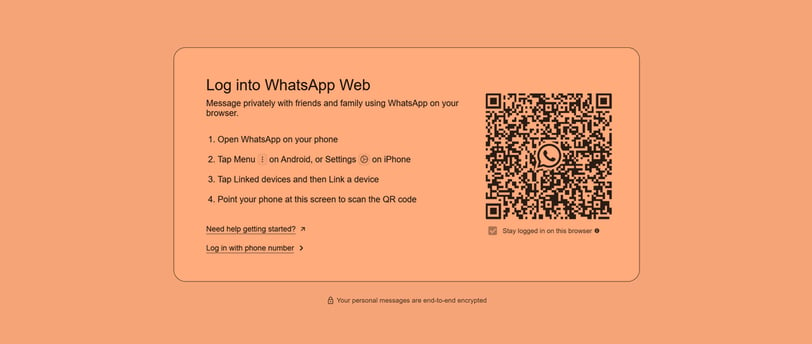
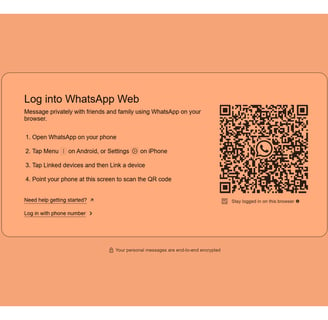
WhatsApp Web: An In-Depth Guide to Understanding and Using It
WhatsApp has become one of the most popular messaging apps worldwide, with over two billion active users. Initially available only as a mobile app, WhatsApp soon expanded its capabilities by introducing WhatsApp Web. This version of the app allows users to access their WhatsApp account from a desktop or laptop, enabling a seamless experience across devices.
What is WhatsApp Web?
WhatsApp Web is the web-based version of the popular messaging platform that allows users to send and receive messages, images, videos, and other media directly from their computer. This feature mirrors the content from the WhatsApp mobile app, meaning any actions taken on WhatsApp Web are reflected on your phone as well. It is essentially an extension of the mobile app, enabling users to stay connected without needing to pick up their phones.
The platform is available on all major browsers, including Google Chrome, Firefox, Safari, and Microsoft Edge. It works by syncing your WhatsApp account with your computer, meaning your phone must be connected to the internet to use WhatsApp Web.
How to Set Up WhatsApp Web
Setting up WhatsApp Web is a simple process that can be done in just a few steps:
Open WhatsApp on Your Phone
Launch the WhatsApp mobile app on your phone, whether it’s on Android or iOS.Go to WhatsApp Web/Desktop
In WhatsApp, tap the three dots (or "Settings" on iOS) in the top-right corner of the app to open the menu. From there, select WhatsApp Web.Scan the QR Code
On your computer, visit the website web.whatsapp.com. A QR code will appear on the screen. Open your phone’s WhatsApp app and scan the QR code displayed on the computer using the phone’s camera.Stay Connected
Once the QR code is scanned, your WhatsApp messages will appear on your computer screen. You can now use WhatsApp on your computer without needing to touch your phone.
Features of WhatsApp Web
WhatsApp Web has many of the same features as the mobile version. However, there are some unique elements of the web interface that enhance the overall experience.
1. Texting and Messaging
Send and Receive Messages: WhatsApp Web allows users to send and receive text messages in real-time, just like the mobile app.
Voice Messages: Users can send voice messages, although they must click the microphone icon within the message window.
Group Chats: All the group chats you have on your mobile device are mirrored on the web version, so you can participate in group conversations directly from your computer.
Emojis and Stickers: WhatsApp Web supports all the emojis and stickers available on the mobile version, allowing you to express yourself just as creatively.
2. Multimedia Sharing
Images, Videos, and Documents: You can send images, videos, and documents through WhatsApp Web just as you would from your phone. Drag-and-drop functionality allows for easy sharing of files from your computer.
Photo Editing: WhatsApp Web offers basic photo editing tools, such as the ability to crop and rotate images before sending them.
GIFs and Emojis: You can search and share GIFs from the integrated Giphy library. The emoji keyboard also makes it simple to add visual flair to your messages.
3. Notifications
WhatsApp Web allows you to receive notifications for new messages, just like on your mobile device. You can enable desktop notifications to ensure you never miss a message while working on your computer.
4. Security Features
WhatsApp Web inherits the security features of the mobile app, including end-to-end encryption. This means that messages sent via WhatsApp Web are encrypted and can only be read by you and the recipient, ensuring privacy.
5. Status Updates
On WhatsApp Web, you can view status updates posted by your contacts. However, posting your own status update isn’t possible on the web version, as this feature is reserved for the mobile app.
6. Voice and Video Calls
While WhatsApp Web offers a robust texting experience, it currently does not support voice and video calls. This limitation is one of the main drawbacks of WhatsApp Web compared to the mobile app, which does allow for both audio and video calls.
Benefits of Using WhatsApp Web
WhatsApp Web is not just a convenience for users; it offers several distinct advantages:
1. Increased Productivity
Typing Efficiency: Typing on a full-size keyboard is much faster and more comfortable than typing on a mobile device, especially for long messages.
Multitasking: WhatsApp Web allows you to easily manage your conversations while working on other tasks, making it ideal for those who need to stay connected but also need to focus on work.
2. Convenience
Accessibility: If your phone is low on battery or charging, you can still access your messages through WhatsApp Web without the need to constantly pick up your phone.
File Sharing: Transferring files from your computer to someone on WhatsApp becomes much easier, as you can simply drag and drop files from your desktop into the chat window.
3. Faster Typing and Communication
For those who type quickly on a full keyboard, WhatsApp Web makes it easier to send messages quickly without the limitations of typing on a small screen.
The web interface also allows for better message management with the ability to open multiple chats in different tabs or windows.
Limitations of WhatsApp Web
Despite its many benefits, WhatsApp Web has some limitations compared to the mobile app:
No Standalone Account: WhatsApp Web cannot be used independently of your mobile app. Your phone must remain connected to the internet for WhatsApp Web to function.
No Voice and Video Calls: While WhatsApp Web supports text messaging, it does not yet allow users to make or receive voice or video calls, which can be a significant drawback for users who frequently make calls through the app.
Limited File Management: While WhatsApp Web supports file sharing, it’s not as flexible as the mobile version when it comes to managing media. For instance, you cannot easily access files in your phone’s gallery or camera roll.
Troubleshooting WhatsApp Web
At times, users may encounter issues when using WhatsApp Web. Here are a few common problems and their solutions:
1. The QR Code Won’t Scan
If you’re having trouble scanning the QR code:
Ensure that your phone’s camera is working properly.
Ensure that the QR code on the screen is visible and not blurry.
Try refreshing the page or restarting the app on your phone.
2. WhatsApp Web Not Syncing
If your messages are not syncing between the phone and the web:
Ensure that both your phone and computer have stable internet connections.
Check that your phone’s WhatsApp app is not in power-saving mode, which can interrupt synchronization.
3. WhatsApp Web Disconnecting
If WhatsApp Web keeps disconnecting, it may be due to a weak connection on your phone. Ensure that your phone remains connected to a stable internet connection and that the WhatsApp app is running in the foreground.
4. Battery Drain on Phone
Using WhatsApp Web can cause the battery on your phone to drain faster. To mitigate this, try to keep your phone plugged into a charger while using WhatsApp Web for an extended period.
Tips for Using WhatsApp Web Effectively
Here are some useful tips to enhance your WhatsApp Web experience:
Use Keyboard Shortcuts
WhatsApp Web supports a number of keyboard shortcuts, including:Ctrl + N (Windows) or Cmd + N (Mac): Start a new chat.
Ctrl + Shift + ] or Cmd + Shift + ]: Go to the next chat.
Ctrl + Shift + [ or Cmd + Shift + [: Go to the previous chat.
Ctrl + E (Windows) or Cmd + E (Mac): Archive a chat.
Ctrl + Shift + M (Windows) or Cmd + Shift + M (Mac): Mute a chat.
Organize Chats with Labels
On WhatsApp Web, you can label conversations to keep them organized. Labels help sort chats based on categories, making it easier to find specific conversations.Use Desktop Notifications
Enable desktop notifications to receive alerts for incoming messages, ensuring you don’t miss any important chats while working.Pin Important Chats
On WhatsApp Web, you can pin important chats to the top of your chat list, so you don’t have to scroll through your contacts to find them.Search Functionality
WhatsApp Web offers a robust search feature that allows you to search for messages, contacts, and group chats. This can be especially helpful when looking for a specific conversation or file.
Conclusion
WhatsApp Web is an excellent tool for users who want to access their WhatsApp messages and media from a larger screen. It mirrors the functionality of the mobile app while adding the convenience of desktop access. Although it has limitations, such as the inability to make voice and video calls, WhatsApp Web is a powerful and effective tool for increasing productivity and staying connected while working.
By following the tips and troubleshooting steps in this guide, you can make the most out of WhatsApp Web and enjoy a seamless messaging experience from your desktop or laptop.
Let me know if you need more details or adjustments!
