how to take screenshot in macbook
EDUCATIONTECHNOLOGY
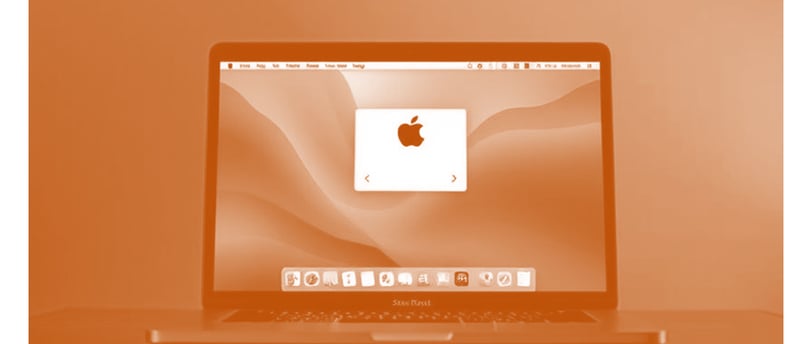
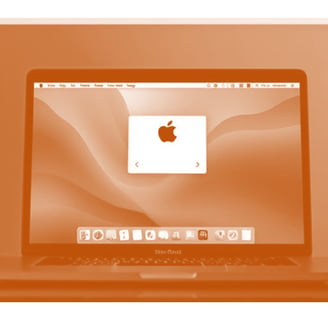
how to take screenshot in macbook
Taking a screenshot on a MacBook is easy and can be done in different ways depending on what you need. Below are the methods to capture screenshots on macOS, including keyboard shortcuts and advanced options.
1. Taking a Screenshot of the Entire Screen
This captures everything on your screen and saves it as an image.
Method:
Press Command (⌘) + Shift + 3
The screenshot will be saved automatically on your desktop (by default) as a .png file.
2. Taking a Screenshot of a Selected Portion
This allows you to select a specific part of the screen to capture.
Method:
Press Command (⌘) + Shift + 4
Your mouse pointer will change to a crosshair (+).
Click and drag to select the area you want to capture.
Release the mouse button or trackpad to take the screenshot.
The image will be saved automatically.
3. Taking a Screenshot of a Specific Window
You can capture just one window instead of the entire screen.
Method:
Press Command (⌘) + Shift + 4
Then press Spacebar
The cursor will turn into a camera icon.
Click on the window you want to capture.
The screenshot will be saved automatically.
4. Using the Screenshot Toolbar (for macOS Mojave and later)
If you want more options, like recording the screen or changing the save location, you can use the Screenshot toolbar.
Method:
Press Command (⌘) + Shift + 5
A toolbar will appear at the bottom of the screen.
Choose from:
Capture Entire Screen
Capture Selected Window
Capture Selected Portion
Record Entire Screen (for video)
Record Selected Portion (for video)
Click Options to change settings like:
Where to save the file
Timer delay
Show mouse pointer in the screenshot
Click Capture to take the screenshot.
5. Taking a Screenshot and Copying it to Clipboard
Instead of saving the screenshot, you can copy it directly to the clipboard to paste it elsewhere.
Method:
Press and hold Control while using any of the screenshot shortcuts.
Example: Command (⌘) + Shift + Control + 4
The screenshot will be copied to your clipboard.
You can paste it anywhere using Command (⌘) + V.
6. Changing the Default Screenshot Save Location
By default, screenshots are saved to the Desktop, but you can change this.
Method:
Press Command (⌘) + Shift + 5
Click Options
Under Save To, select:
Desktop
Documents
Clipboard
Mail
Messages
Other Location (to choose a folder)
Future screenshots will be saved to the selected location.
7. Taking a Screenshot on MacBook with Touch Bar (Only for MacBook Pro with Touch Bar)
If you have a MacBook Pro with a Touch Bar, you can take a screenshot of it.
Method:
Press Command (⌘) + Shift + 6
The screenshot of the Touch Bar will be saved automatically.
8. Editing and Annotating Screenshots
Once you take a screenshot, a thumbnail appears in the bottom-right corner of the screen (for macOS Mojave and later). You can click on it to:
Crop
Draw
Add text
Highlight
Share
If you miss clicking the thumbnail, the screenshot will be saved normally.
9. Taking a Screenshot Using Preview
Preview allows you to take screenshots and edit them before saving.
Method:
Open Preview (Applications > Preview)
Click on File > Take Screenshot
Choose:
From Selection
From Window
From Entire Screen
Capture and save the image.
Final Notes:
Screenshots are saved as .png files by default.
If your screenshots aren't saving, check System Preferences > Keyboard > Shortcuts > Screenshots to ensure the shortcuts are enabled.
If you take many screenshots, consider organizing them in a folder to avoid cluttering your desktop.
Would you like more details on any of these methods?
