how to shut down macbook
Blog post description.
TECHNOLOGYEDUCATION
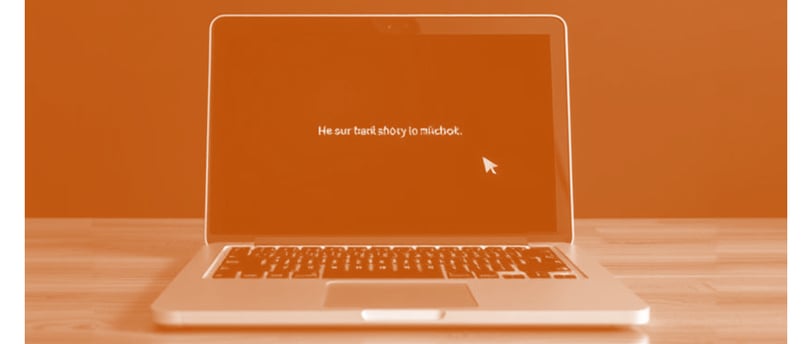
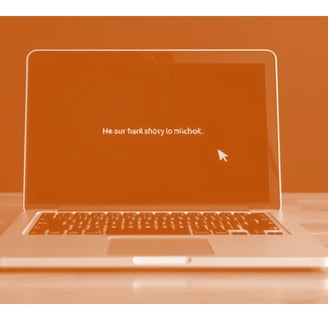
how to shut down macbook
1. Shutting Down from the Apple Menu (Recommended Method)
This is the standard and safest way to shut down a MacBook.
Steps:
Click the Apple () menu in the top-left corner of the screen.
Select Shut Down… from the dropdown menu.
A dialog box will appear asking:
"Are you sure you want to shut down your computer now?"
You can select Reopen windows when logging back in if you want your apps to restart after the next boot.
Click Shut Down to confirm.
2. Using the Power Button
If your MacBook has a power button or a Touch ID button, you can use it to shut down.
Steps:
Press and hold the Power button (or Touch ID button) for about 1–2 seconds.
A menu will appear with options: Restart, Sleep, Cancel, and Shut Down.
Click Shut Down.
3. Using Keyboard Shortcuts
If you prefer using keyboard shortcuts, you can shut down your MacBook quickly.
Shortcut:
Press Control (⌃) + Option (⌥) + Command (⌘) + Power button (or Touch ID).
This will immediately shut down your MacBook without asking for confirmation.
⚠️ Warning: Any unsaved work may be lost.
4. Forcing a Shut Down (If MacBook is Frozen)
If your MacBook becomes unresponsive, you may need to force shut it down.
Method 1: Using the Power Button
Press and hold the Power button (or Touch ID button) for about 5–10 seconds.
The screen will go black, and the MacBook will turn off.
Wait a few seconds before turning it back on.
Method 2: Using a Keyboard Shortcut
Press and hold Control (⌃) + Command (⌘) + Power button until the screen turns off.
This forces a shutdown if the system is not responding.
⚠️ Warning: Force shutting down can cause unsaved data loss.
5. Scheduling Automatic Shut Down
You can schedule your MacBook to shut down automatically at a specific time.
Steps:
Open System Settings (or System Preferences in older macOS versions).
Go to Battery (or Energy Saver in older versions).
Scroll down and click Schedule.
Set the time and days for your Mac to shut down automatically.
Click Done to save the settings.
6. Shutting Down from Terminal (Command Line Method)
If you prefer using commands, you can shut down your Mac using the Terminal.
Steps:
Open Terminal (Applications > Utilities > Terminal).
Type the following command and press Enter
sudo shutdown -h now
Enter your administrator password when prompted.
Your MacBook will shut down immediately.
Alternatively, you can schedule a shutdown with a timer. For example, to shut down in 10 minutes, use:
sudo shutdown -h +10
To cancel a scheduled shutdown, type:
sudo shutdown -c
7. Shutting Down a MacBook with a Touch Bar
If your MacBook has a Touch Bar, you can customize it to include a Shut Down button.
Steps:
Open System Settings (or System Preferences).
Go to Keyboard > Customize Control Strip.
Drag the Shut Down button to the Touch Bar.
Tap it whenever you want to shut down.
8. What to Do If Your Mac Won’t Shut Down?
If your MacBook isn’t shutting down, try these steps:
Close all apps manually (Command (⌘) + Q for each).
Force quit unresponsive apps (Option (⌥) + Command (⌘) + Escape).
Check for system updates in System Settings > General > Software Update.
Disconnect external devices like USB drives or external monitors.
9. Difference Between Shut Down, Restart, and Sleep
ActionWhat It DoesShut DownCompletely turns off the Mac. Use this if you don’t plan to use it for a long time.RestartTurns off and then turns back on automatically. Useful for installing updates or fixing issues.SleepKeeps the Mac on but in low-power mode. Quickly resumes work without restarting.
Shutting down your MacBook properly helps prevent system errors and prolongs its lifespan. Would you like more details on any of these steps?
