how to reset macbook
EDUCATIONTECHNOLOGY
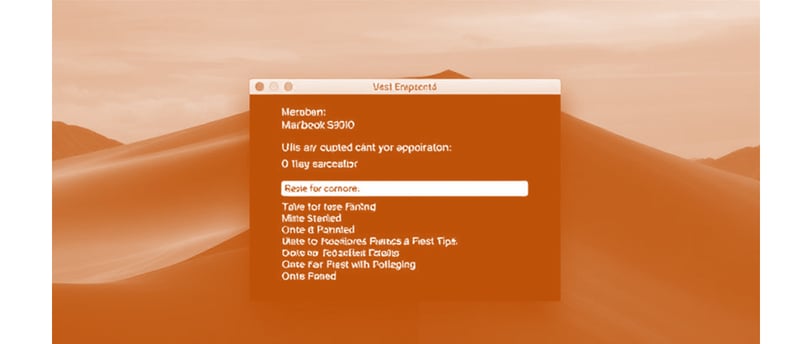
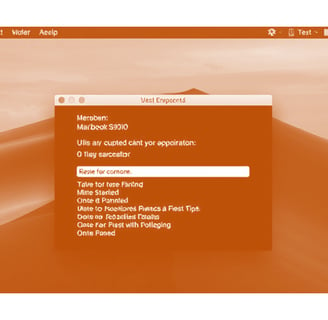
how to reset macbook
Resetting a MacBook can mean different things depending on what you want to do. Below are full details on different types of resets, including soft reset, factory reset, SMC reset, and NVRAM/PRAM reset.
1. Restarting (Soft Reset) a MacBook
A simple restart can fix minor software issues and refresh the system.
Steps:
Click the Apple () menu in the top-left corner.
Select Restart….
If any apps are open, you will be asked to close them.
Click Restart to confirm.
✅ Use this method for minor system slowdowns or glitches.
2. Factory Reset (Erase and Reinstall macOS)
If you are selling, giving away, or experiencing major issues with your MacBook, you may need to reset it to factory settings.
🔹 Steps for macOS Ventura, Monterey, and Later
Backup Your Data
Use Time Machine or manually save files to an external drive or cloud storage.
Sign Out of iCloud and Other Services
Go to System Settings > Click your Apple ID (top left).
Click Sign Out and follow the instructions.
This prevents Activation Lock from blocking the next owner.
Erase Mac Using Erase Assistant
Click the Apple () menu > System Settings > General > Transfer or Reset.
Click Erase All Content and Settings.
Enter your administrator password and follow the instructions.
Your Mac will restart and erase all data.
Reinstall macOS
After erasing, macOS Recovery will start automatically.
Choose Reinstall macOS and follow the on-screen instructions.
🔹 Steps for Older macOS Versions (Big Sur, Catalina, Mojave, etc.)
Backup Your Data
Use Time Machine or manually save files.
Sign Out of iCloud, iMessage, and Other Services
Open System Preferences > Apple ID > Sign Out.
Restart in macOS Recovery
For Intel Macs:
Shut down your Mac.
Turn it on and immediately hold Command (⌘) + R until you see the Apple logo.
For Apple Silicon (M1/M2/M3) Macs:
Shut down your Mac.
Press and hold the Power button until "Loading startup options" appears.
Click Options > Continue.
Erase the Disk Using Disk Utility
In macOS Utilities, select Disk Utility and click Continue.
Select Macintosh HD, then click Erase.
Choose APFS or Mac OS Extended (Journaled) and click Erase.
Close Disk Utility.
Reinstall macOS
Go back to macOS Utilities and select Reinstall macOS.
Follow the instructions to complete the installation.
✅ Your Mac is now factory reset! If selling, do not set it up. Let the new owner complete setup.
3. Resetting SMC (System Management Controller)
The SMC (System Management Controller) controls power, battery, and hardware functions. Resetting it can fix power-related issues like:
MacBook not turning on
Battery not charging
Fan running loudly
Steps to Reset SMC
🔹 For Intel MacBooks with T2 Chip (2018 and later)
Shut down your Mac.
Press and hold:
Control (⌃) + Option (⌥) + Shift (⇧) on the left side of the keyboard.
While holding them, press and hold the Power button for 10 seconds.
Release all keys and wait a few seconds.
Turn on your Mac normally.
🔹 For Intel MacBooks Without T2 Chip (Older Models)
Shut down your Mac.
Press and hold:
Shift (⇧) + Control (⌃) + Option (⌥) on the left side of the keyboard.
While holding them, press the Power button for 10 seconds.
Release all keys and turn on your Mac.
🔹 For Apple Silicon (M1/M2/M3) Macs
Simply restart your Mac.
The SMC resets automatically when the Mac restarts.
✅ SMC reset can fix many hardware-related issues.
4. Resetting NVRAM/PRAM (Non-Volatile RAM)
The NVRAM/PRAM stores settings like:
Display brightness
Sound volume
Startup disk selection
Time zone
Resetting it can fix problems like:
Mac not booting correctly
Incorrect display resolution
Audio issues
Steps to Reset NVRAM/PRAM
🔹 For Intel Macs
Shut down your Mac.
Turn it on and immediately hold:
Option (⌥) + Command (⌘) + P + R
Keep holding for 20 seconds.
Release the keys, and your Mac will restart.
🔹 For Apple Silicon (M1/M2/M3) Macs
NVRAM resets automatically during a restart.
✅ NVRAM reset helps with startup and display issues.
5. Resetting MacBook Password (If Locked Out)
If you forgot your MacBook password, you can reset it.
Method 1: Use Apple ID
On the login screen, enter the wrong password three times.
Click Reset Password using Apple ID.
Follow the instructions.
Method 2: Use macOS Recovery
Restart in macOS Recovery (Command + R for Intel, Power Button for Apple Silicon).
Open Terminal from the Utilities menu.
Type:
CopyEdit
resetpassword
Follow the instructions to reset your password.
6. What Type of Reset Do You Need?
Reset TypeFixes Issues Like…MethodSoft Reset (Restart)Slow performance, minor glitchesApple menu > RestartFactory ResetSelling Mac, major system errorsErase Mac & Reinstall macOSSMC ResetBattery issues, power problemsShift + Control + Option + PowerNVRAM ResetBoot errors, display issuesOption + Command + P + RPassword ResetForgot password, locked outmacOS Recovery > Reset password
Would you like help with a specific reset method?
