how to download youtube videos
EDUCATION
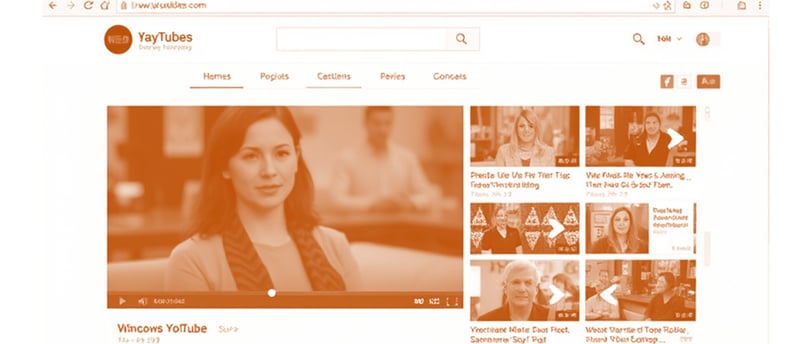
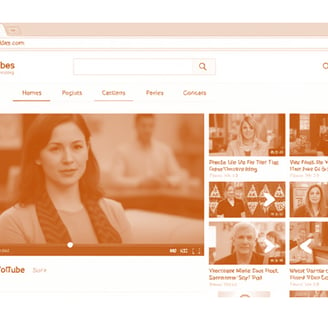
How to Download YouTube Videos: A Detailed Guide
Introduction
Downloading YouTube videos is a useful way to enjoy content offline, preserve videos, or back up your favorite clips. There are several methods available, but each comes with its pros, cons, and legal implications. It's crucial to understand YouTube's terms of service, copyright laws, and the tools available for downloading videos before proceeding.
In this guide, we’ll explore the different methods for downloading YouTube videos, including online services, browser extensions, desktop software, and command-line tools.
Legal Considerations
Before proceeding with any download method, it's important to acknowledge the legal implications. YouTube’s Terms of Service prohibit downloading videos without permission, except for certain cases such as YouTube Premium’s download feature or videos explicitly offered for download by the uploader. Downloading copyrighted material without permission may result in legal consequences, including copyright infringement claims or account suspensions. Always ensure that the content you are downloading is for personal use and does not violate copyright laws.
Method 1: Using Online Websites
One of the simplest and most common ways to download YouTube videos is through third-party websites. These websites are designed to convert YouTube video URLs into downloadable formats.
Popular Online Downloaders:
Y2Mate
Y2Mate is a popular website for downloading YouTube videos in various formats (MP4, MP3, etc.) and qualities (HD, 720p, 1080p).
How to Use:
Go to YouTube and copy the URL of the video you want to download.
Open the Y2Mate website.
Paste the YouTube video URL into the provided field.
Select the video format (MP4, MP3) and quality you prefer.
Click the “Download” button and save the file to your device.
Another well-known downloader is SaveFrom.net, which provides quick and easy video downloads directly from YouTube.
How to Use:
Copy the video URL from YouTube.
Go to SaveFrom.net.
Paste the URL in the input box on the site.
Choose the video resolution and format.
Hit the "Download" button.
Pros and Cons:
Pros: No software installation required; quick and easy process.
Cons: Can be filled with ads; occasional website downtime; limited control over download options (quality and format).
Method 2: Using Browser Extensions
Browser extensions are another convenient way to download YouTube videos. Extensions allow you to download videos directly from YouTube without navigating to third-party websites.
Popular Browser Extensions:
Video DownloadHelper (Firefox, Chrome)
Video DownloadHelper is a powerful browser extension that works with both Firefox and Chrome. It detects media content on a webpage and lets you download videos with ease.
How to Use:
Install Video DownloadHelper from the Chrome Web Store or Mozilla Add-ons.
Once installed, you will see the extension icon in your browser’s toolbar.
Visit the YouTube video you want to download.
Click the Video DownloadHelper icon and select the video quality/format.
Click “Download,” and the video will be saved to your computer.
Easy YouTube Video Downloader (Chrome)
This is a Chrome extension that allows users to download YouTube videos directly from the video page.
How to Use:
Install the Easy YouTube Video Downloader extension.
Visit YouTube and find the video you want to download.
You’ll see a download button below the video player. Select the desired video quality.
The video will be saved to your device.
Pros and Cons:
Pros: Fast and easy to use, no need to leave YouTube.
Cons: Some extensions may be blocked by browsers or not supported in certain countries. Extensions can be removed or restricted due to violations of terms of service.
Method 3: Using Desktop Software
If you’re looking for more control over your downloads or need to download videos regularly, using desktop software might be the best option. These programs offer a variety of features such as batch downloading, higher download speeds, and the ability to choose specific video formats.
Popular Desktop Software:
4K Video Downloader
4K Video Downloader is a versatile tool that allows you to download YouTube videos, playlists, and even channels.
How to Use:
Download and install 4K Video Downloader on your computer.
Copy the YouTube video URL.
Open 4K Video Downloader and click the “Paste Link” button.
Select the video format (MP4, MKV, FLV) and quality (1080p, 720p, etc.).
Choose the download folder and click “Download.”
JDownloader
JDownloader is another popular tool that supports YouTube video downloads, as well as videos from other platforms.
How to Use:
Install JDownloader on your computer.
Copy the video URL from YouTube.
JDownloader automatically detects the video link and shows it in the LinkGrabber section.
Click “Start” to begin downloading.
Pros and Cons:
Pros: Reliable, supports batch downloads, can download entire playlists or channels.
Cons: Requires software installation, more advanced settings may be overwhelming for beginners.
Method 4: Using Command-Line Tools (youtube-dl)
For users who are comfortable with command-line tools, youtube-dl (or its more recent fork, yt-dlp) is an excellent option. It provides full control over the video downloading process and can handle multiple video sites beyond just YouTube.
How to Use youtube-dl:
Install youtube-dl or yt-dlp:
You can download youtube-dl from its official website or use the terminal/command prompt with package managers like brew (Mac) or apt (Linux).
Copy the URL of the YouTube video you want to download.
Open your terminal or command prompt.
Type the following command and hit Enter:
css
CopyEdit
youtube-dl <video-url>
or for yt-dlp:
css
CopyEdit
yt-dlp <video-url>
The tool will automatically fetch the video and start downloading it.
Advanced Options:
Download specific video formats, resolutions, or subtitles.
Download entire playlists or channels.
Extract audio (e.g., download as MP3).
Pros and Cons:
Pros: Highly customizable, supports batch downloads, works on multiple platforms.
Cons: Command-line interface can be intimidating for non-technical users.
Method 5: Using YouTube Premium
YouTube Premium is a paid subscription service that allows you to legally download videos on mobile devices for offline viewing. This method is simple and completely legal, as it adheres to YouTube's Terms of Service.
How to Use YouTube Premium:
Subscribe to YouTube Premium.
Open the YouTube app on your mobile device.
Find the video you want to download.
Tap the “Download” button below the video.
Choose the desired video quality (Standard or High).
The video will be available in your “Library” for offline viewing.
Pros and Cons:
Pros: Legal, no ads, supports offline viewing for all content.
Cons: Requires a paid subscription, only available for mobile devices.
Conclusion
Downloading YouTube videos can be very useful, but it's essential to stay within the legal boundaries of YouTube's Terms of Service and copyright laws. If you're looking for a quick and easy method, online websites or browser extensions may be the way to go. For more advanced users, desktop software or command-line tools offer greater flexibility and control.
If you need a legal and hassle-free way to enjoy content offline, YouTube Premium is the most straightforward choice. Regardless of the method you choose, always prioritize responsible and ethical use of downloaded content.
